 Golden Ratio Software
Golden Ratio Software
Golden Ratio Software
Golden Ratio Software
Golden Ratio Software
Golden Ratio Software
Golden Ratio Software
Golden Ratio
Golden Ratio Software
Golden Ratio Software
Golden Ratio Software
Golden Ratio Software
Golden Ratio Software
Golden Ratio Software
Golden Ratio Software
Golden Ratio
Version 3.1
Operating systems: Windows 2000, XP, 2003, Vista, 2008, 7, 2012, 8, 8.1, 10, 2016, 2019, 2022, 11
 Download
Download
After an evaluation period of 30 days you have to buy a licence for the program. Otherwise it will stop working. The licence includes any future versions of the software.
One licence is required for each computer the program is used with.
In some cases the Microsoft Defender SmartScreen might show a warning.
The reason is that this software is quite old, not installed by many people and not sold in the expensive Microsoft Store.
You can safely ignore this warning by clicking "More info" and then "Run anyway".
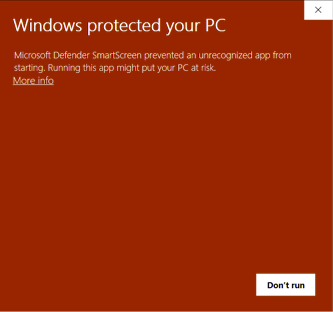
What's the purpose of this software?
It contains two different tools on a translucent window, which stays on top of any other window.
- Stencil tool
It is used to create template patterns useful in conjunction with any painting, photo manipulation or design software. The stencils help you create image compositions according to the "golden section" rule or some other ratios. - Measure tool
It is used to define two lines on the screen. The lengths as well as the angle and the ratio of the two lines are displayed. So it can be used as protractor or goniometer.
Multiple copies of each tool can be used at the same time.
Here are some application examples.
Stencil tool
With the stencil tool you can place a frame on the screen. This frame is divided into sections by means of a pattern of lines. Several different patterns are available for dividing the frame with different proportions (the golden section for instance).
The aspect ratio of the frame can easily be set to a special value by holding down the shift key while moving one of the borders with the mouse. The special aspect ratio is displayed next to the mouse. Several special aspect ratios are available: common photo, movie and paper formats as well as whole numbers and - of course - the golden section.
The frame can be rotated.
Aspect ratio, size, position and rotation angle are displayed on the main window.
Cutting photographs
The following example shows how to cut a photo in a way, the content is arranged according to the golden section ratio.
Golden Ratio is used with Paint Shop Pro here.
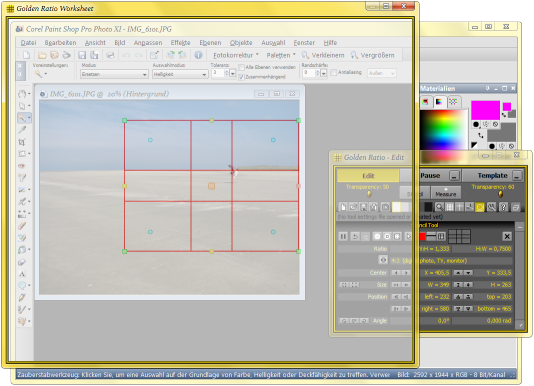
The translucent worksheet window (on the left) and the main window (on the
right) are on top of the Paint Shop Pro window. Golden Ratio is in "Edit" mode
(left button is down) here. This means that the stencil can be moved, resized
and rotated on the worksheet window of Golden Ratio by means of the resizing
grips. In this example the stencil has a width to height ratio of 4 to 3, which
is a usual aspect ratio of digital photographs. The stencil consists of a border
and two pairs of vertical and horizontal lines dividing it by the golden
section. It is positioned over the photo so the horizon is at one of the
horizontal lines, and the person is at the intersection of two lines.
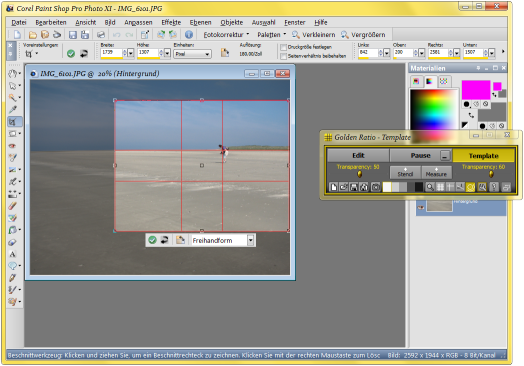
Now the "Template" mode is active (right button is down). This means that the
worksheet window is transparent and has no border, and the stencil has no
resizing grips any more. The most important fact is that the worksheet window
does not receive mouse clicks any more. As a consequence, the Paint Shop Pro window
below it can be used the normal way. There's just the stencil as an overlay.
Finally the cutting tool of Paint Shop Pro can be applied to the area of the photo
marked by the stencil.
This is a very similar example with Gimp. Mind that you can use Golden Ratio in conjunction with any other software. It is not a plug-in, it is a completely independent program. The worksheet is simply a translucent window in front of the other program.
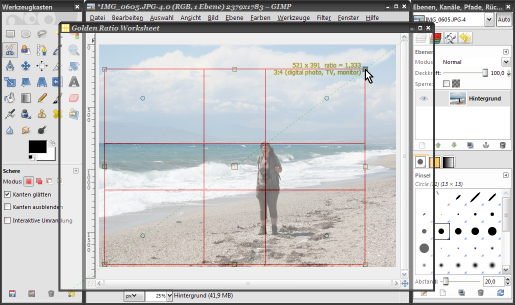
The "Edit" mode again.
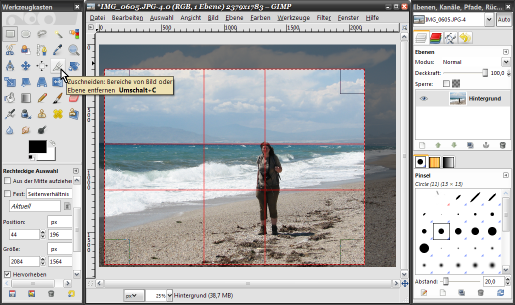
And now the "template" mode.
Composing pictures
Another application of Golden Ratio is painting and design. Multiple stencils can be arranged in order to define the overall composition of a picture to be painted. Then the picture can be painted along the stencil lines and with the proportions defined by the stencils.
The following example shows Golden Ratio with Inkscape.
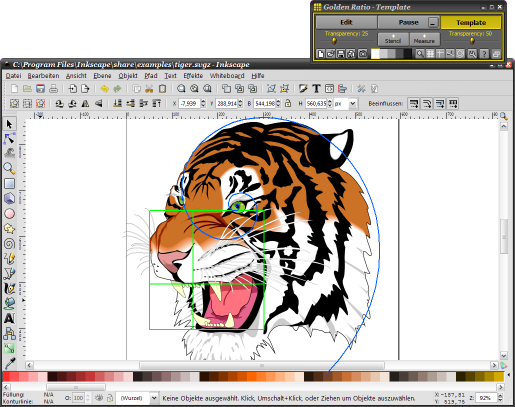
This painting of a tiger is composed with a golden spiral starting from the eye,
going through the other eye, and then following the outline of the head. In the
mouth part, some golden ratio proportions can be found.
Analysing art
You can use Golden Ratio to find out how artists achieved aesthetically pleasing proportions in their work.
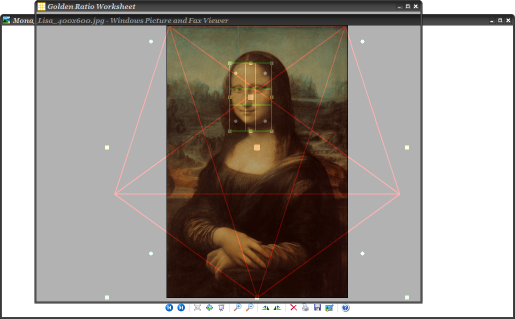
In this famous face you'll find the eyes and the nose on the lines dividing it
by the golden ratio. And the overall composition also follows lines and
proportions derived from the golden section, as demonstrated by the pentagram
stencil.
Designing graphical user interfaces
A more technical application is shown here with Visual Studio. Software developers can use Golden Ratio to design windows.
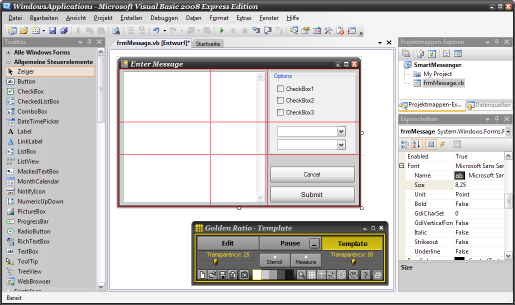
The controls on this window are aligned with the golden section lines.
Measure tool
With the measurement tool you can measure proportions as well as angles. For this purpose you simply have to position two lines on the screen. These two lines can optionally be connected at one end. The aspect ratio (and its reciprocal) of these two lines is displayed as well as their intersecting angle (and its opposite angle) and their lengths (in pixels).
Analysing architecture
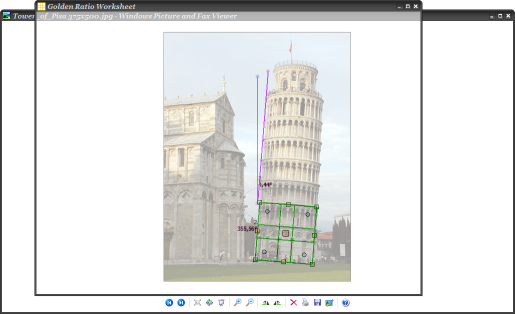
The angle of the Leaning Tower of Pisa is measured here. It's approximately 4
degrees. Additionally, a stencil is used to prove some golden proportions in the
architecture.
Measuring on maps
Golden Ratio may be used as a replacement of a compass.
There are several map programs and internet map and aerial photography services. You might want to measure angles and distances on such maps and photos.
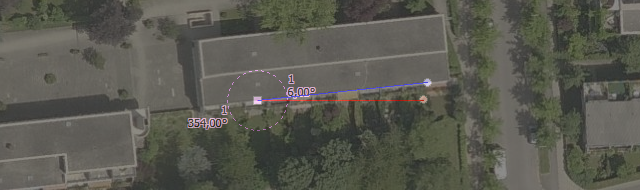
The angle of this building is 6 degrees to the east. This information can help
the residents to accurately mount a satellite dish if they don't have a compass.
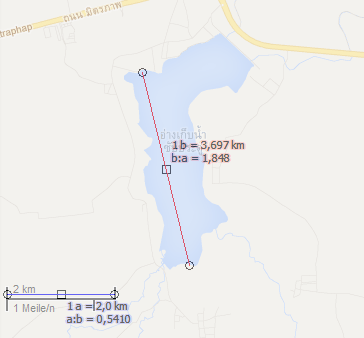
This lake is 3.7 kilometers long. Simply put line A onto the scale of the map and enter the length
and unit (km, mi, feet etc.). Then you can measure distances with line B.
Determining plants and animals
If you determine plants or animals, the identification keys in your books frequently ask you for relative measures of certain features. If you don't have the plant or animal on hand, but have a photo instead, Golden Ratio can help you.
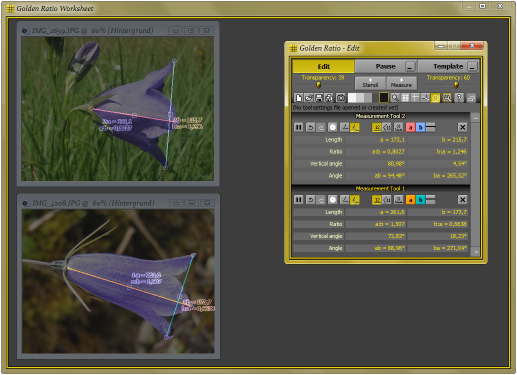
The bell flower species on the top has a corolla that's slightly wider than
long (length to diameter ratio is 0.8). The other bell flower species has a
length to diameter ratio of 1.5.
This is an example with birds of prey photographed from straight below (which is important to get accurate results).
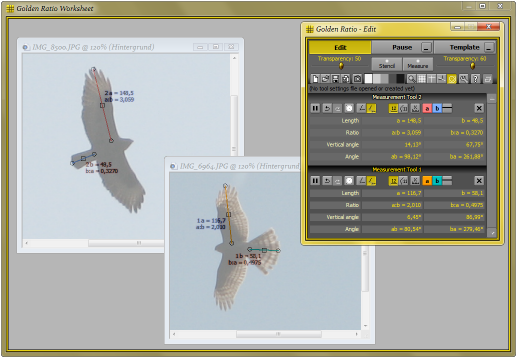
The left bird - a buzzard - has a wing to tail ratio of 3. The other bird has a wing to tail
ratio of 2, which is typical of the sparrow hawk.
Many more features
There are a lot of options and additional functions in Golden Ratio available:
Magnifier, background grid, circle compass, screen shot, cross hair, save and load stencil and measurement tools, ...
This example shows some more features of the program.
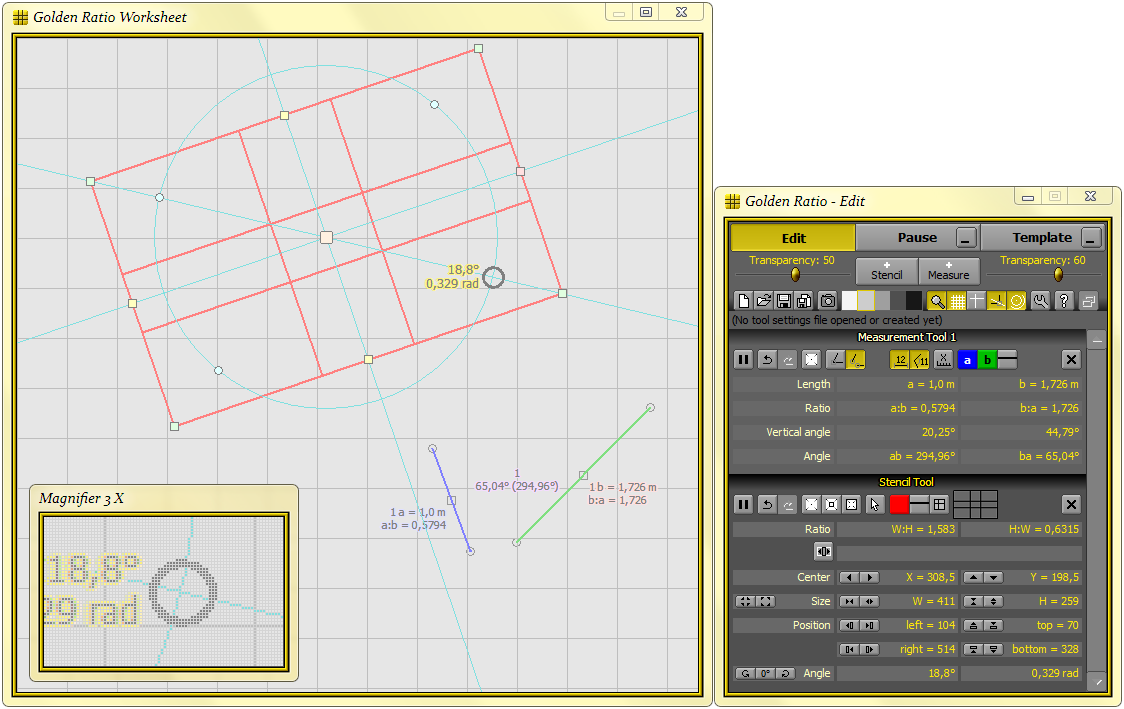
The stencils can be rotated and pixel-accurate positioned by means of the buttons in the settings window.
A background grid and the magnifier window are displayed.
Several different patterns for the stencils are available. Up to five of these patterns can be combined in one stencil.
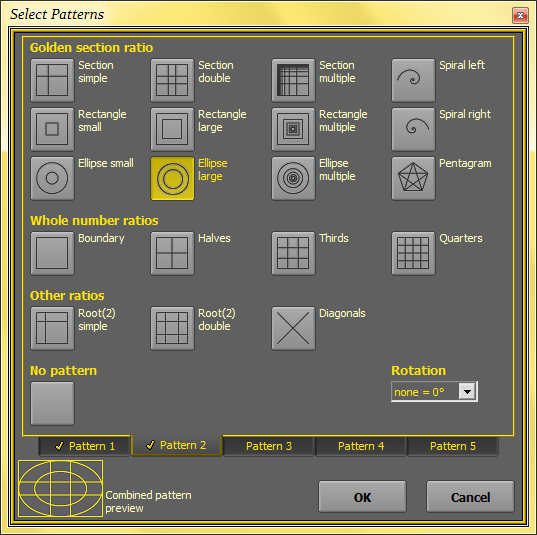
Examples sent by customers
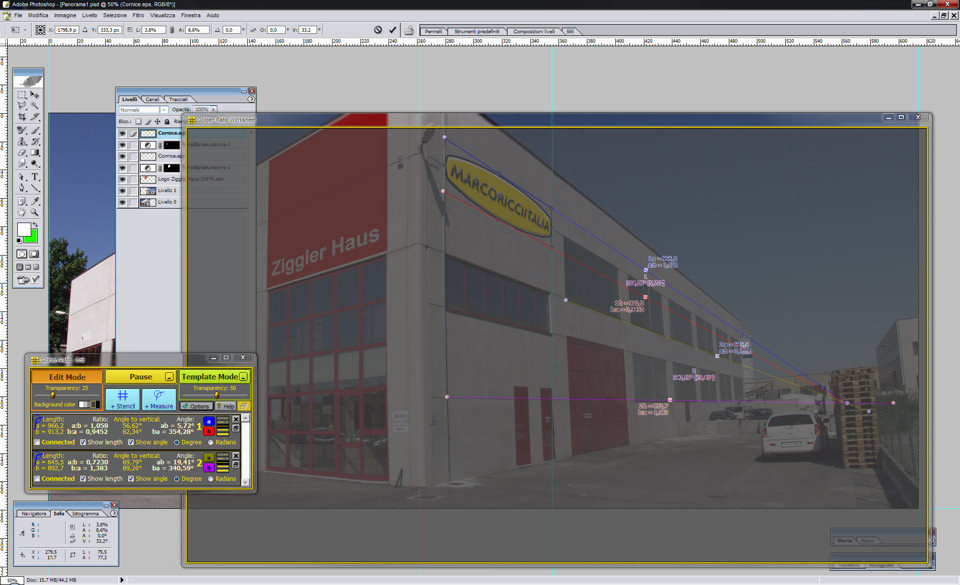
The vanishing point is marked with guide lines on top of Photoshop.
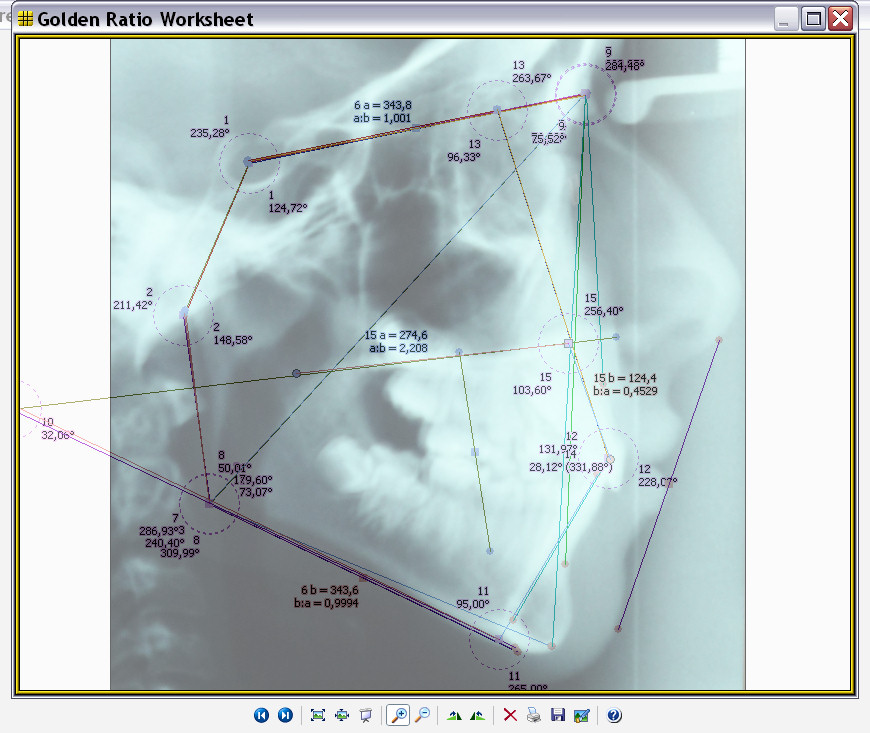
Analyzing an x-ray image in orthodontics.